pyRad - a wheel type command interface for KDE
Arrrrrr! Ye be replacin' th' walk th' plank alt-tab wi' th' keelhaulin' pirate wheel, matey! — Lacrocivious
pyRad is a wheel type command interface for KDE1, designed to appear below your mouse pointer at a gesture.
install | setup | usage and screenshots | download and sources
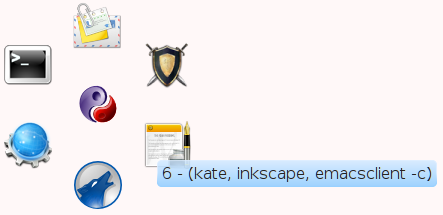
Install
in any distro
- Get Python.
- call
easy_install pyRadKDEin any shell. - Test it by calling
pyrad.py. - This should automatically pull in pyKDE4. If it doesn’t, you need to install that seperately.
Visual icon selection requires the kdialog program (a standard part of KDE).
For a "live" version, just clone the pyrad Mercurial repo and let KDE run "path/to/repo/pyrad.py" at startup. You can stop a running pyrad via pyrad.py --quit. pyrad.py --help gives usage instructions.
In Gentoo
emerge -a kde-misc/pyrad
In unfree systems (like MacOSX and Windows)
- I have no clue since I don’t use them. You’ll need to find out yourself or install a free system. Examples are Kubuntu for beginners and Gentoo for convenient tinkering. Both run GNU/Linux.
Setup
- Run
/usr/bin/pyrad.py. Then add it as script to your autostart (systemsettings→advanced→autostart). You can now use Alt-F6 and Meta-F6 to call it.
Mouse gesture (optional)
Add the mouse gesture in systemsettings (systemsettings→shortcuts) to call D-Bus:
Program: org.kde.pyRad ; Object: /MainApplication ; Function: newInstance(you might have to enable gestures in the settings, too - in the shortcuts-window you should find a settings button).Alternately set the gesture to call the command
dbus-send --type=method_call --dest=org.kde.pyRad /MainApplication org.kde.KUniqueApplication.newInstance.
Customize the wheel
Customize the menu by editing the file "$HOME/.pyradrc" or middle-clicking (add) and right-clicking (edit) items.
Usage and screenshots
To call pyRad and see the command wheel, you simply use the gesture or key you assigned.
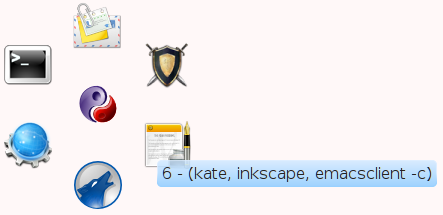
Then you can activate an action with a single left click. Actions can be grouped into folders. To open a folder, you also simply left-click it.
Also you can click the keyboard key shown at the beginning of the tooltip to activate an action (hover the mouse over an icon to see the tooltip).
To make the wheel disappear or leave a folder, click the center or hit the key 0. To just make it disappear, hit escape.
For editing an action, just right click it, and you’ll see the edit dialog.

Each item has an icon (either an icon name from KDE or the path to an icon) and an action. The action is simply the command you would call in the shell (only simple commands, though, no real shell scripting or glob).
To add a new action, simply middle-click the action before it. The wheel goes clockwise, with the first item being at the bottom. To add a new first item, middle-click the center.
To add a new folder (or turn an item into a folder), simply click on the folder button, say OK and then click it to add actions in there.
See it in action:
download and sources
pyRad is available from
PS: The name is a play on ‘python’, ‘Rad’ (german for wheel) and pirate :-)
PPS: KDE, K Desktop Environment and the KDE Logo are trademarks of KDE e.V.
PPPS: License is GPL+ as with almost everything on this site.Arrrrrr! Ye be replacin' th' walk th' plank alt-tab wi' th' keelhaulin' pirate wheel, matey! Arrrrr! → http://draketo.de/light/english/pyrad
| Anhang | Größe |
|---|---|
| pyrad-0.4.3-screenshot.png | 26.67 KB |
| pyrad-0.4.3-screenshot-edit-action.png | 36.28 KB |
| pyrad-0.4.3-screenshot-edit-folder.png | 39.18 KB |
| pyrad-0.4.3-screenshot2.png | 29.03 KB |
| pyrad-0.4.3-screenshot3.png | 27.59 KB |
| powered_by_kde_horizontal_190.png | 11.96 KB |
| pyrad-0.4.3-fullscreen.png | 913.3 KB |
| pyrad-0.4.3-fullscreen-400x320.png | 143.69 KB |
| pyrad-0.4.4-screenshot-edit-action.png | 40.94 KB |
- Druckversion
- Login to post comments
Use Node:
⚙ Babcom is trying to load the comments ⚙
This textbox will disappear when the comments have been loaded.
If the box below shows an error-page, you need to install Freenet with the Sone-Plugin or set the node-path to your freenet node and click the Reload Comments button (or return).
If you see something like Invalid key: java.net.MalformedURLException: There is no @ in that URI! (Sone/search.html), you need to setup Sone and the Web of Trust
If you had Javascript enabled, you would see comments for this page instead of the Sone page of the sites author.
Note: To make a comment which isn’t a reply visible to others here, include a link to this site somewhere in the text of your comment. It will then show up here. To ensure that I get notified of your comment, also include my Sone-ID.
Link to this site and my Sone ID: sone://6~ZDYdvAgMoUfG6M5Kwi7SQqyS-gTcyFeaNN1Pf3FvY
This spam-resistant comment-field is made with babcom.


